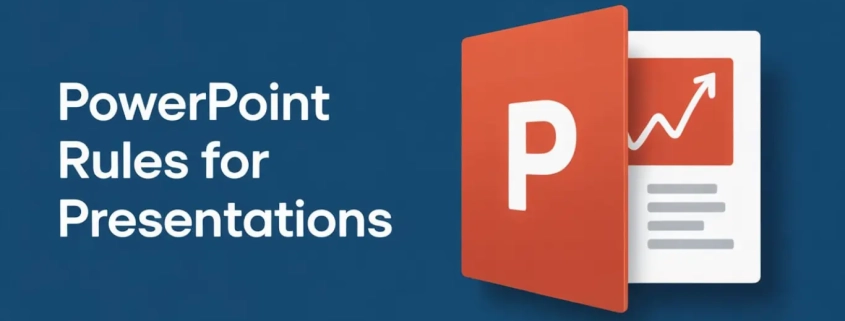PowerPoint Rules For Presentations: Design And Delivery Tips
PowerPoint rules for presentations are more than just design guidelines; they’re the foundation of clear and memorable communication. Whether you’re preparing a 20-minute presentation for work or school, the way your slides look and feel can make or break how well your audience connects with your message. A well-made PowerPoint presentation helps you keep the audience engaged, supports your spoken language, and makes complex ideas easier for the human brain to process.
If you’ve ever sat through a slideshow packed with tiny text, mismatched colors, and too many transitions, you already know how distracting bad design can be. The good news is that with a few simple rules, anyone can make a PowerPoint presentation that looks professional and feels effortless to follow.
Key Takeaways
- A clear and memorable PowerPoint presentation begins with simplicity, where concise text, clean visuals, and focused design help the audience stay attentive and understand your message easily.
- Slides should enhance your speech rather than replace it, meaning you summarize your ideas in short bullet points, limit the number of slides to around ten for a 20-minute talk, and keep your font readable with a 30-point size or larger.
- Effective presentation design follows a practical flow—choose easy-to-read sans-serif fonts, limit text to one idea per slide, use consistent colors and backgrounds, include relevant visuals, apply animations sparingly, and design with accessibility in mind.
- Keeping the audience engaged depends not only on well-made slides but also on how the presenter connects through eye contact, questions, and clear speech, supported by slides that emphasize rather than distract from key points.
- The main takeaway from these PowerPoint rules for presentations is that less truly is more—clarity, minimalism, and thoughtful structure create slides that are purposeful, easy to follow, and visually balanced from start to finish.
The Purpose of PowerPoint Slides
Slides aren’t meant to replace your speech; they’re there to enhance it. A slide should guide your audience’s attention, not compete with your words. Think of each slide as a visual aid that complements what you’re saying. When people try to read complete sentences while you’re talking, it splits their focus. That’s why it’s smarter to summarize your key points instead of writing everything out word for word.
When planning your slide deck, remember that PowerPoint is a support tool. Your slides help reinforce your message through visuals, color, and structure, but you remain the main focus as the speaker. For those who find designing slides challenging, you can explore PowerPoint Presentations Help From Professional Writers for expert guidance on layout and slide content.
Rules for Making a PowerPoint Presentation
The most effective way to make your presentation easy to follow is to keep everything simple. Don’t overload your slides with too many words, numbers, or graphics. A good rule of thumb is no more than 5 lines of text per slide and no more than 30 words per line.
Use bullet points to summarize ideas and make the information easy to scan. Limit the number of slides too, around 10 slides for a 20-minute presentation works well. Every visual element, from color combinations to fonts, should make your message clearer, not distract from it.
When you choose a font, go with sans-serif fonts like Arial, Helvetica, or Palatino. These are easier to read, especially for people with visual impairment. Avoid serif fonts that can appear cluttered on screen. Make sure your font size is large enough; usually, a 30-point font or more is ideal for presentations.
Tips for Making Effective PowerPoint Presentations
Before we look at the detailed tips, let’s briefly touch on why these PowerPoint rules for presentations matter. They help you balance design, readability, and engagement, ensuring your visuals support what you say rather than overpower it. Let’s go through these rules in detail below.
1. Choose the Right Typeface and Font Size
Fonts play a bigger role in readability than most people think. The human brain processes simple, sans-serif fonts like Arial or Helvetica faster than decorative ones. Keep font sizes consistent throughout the slideshow, and make your headings slightly larger than your body text. Avoid serif fonts or anything that feels hard to read from a distance.
If you’re presenting in a large room, the text should be visible from the back. That’s where the 30-point font rule comes in handy. It ensures every word is clear, even for people with visual impairments.
2. Keep Text Short and Readable
PowerPoint is about visual storytelling, not writing essays on slides. Each slide should present only one idea or point. Avoid using complete sentences or long paragraphs; just highlight your key points in short phrases.
When you put too much text, you overload your audience’s attention. They’ll start reading instead of listening. Remember: your spoken language carries the details; your slides just summarize.
3. Use Color and Backgrounds Wisely
Color affects how your message feels. Use dark backgrounds with light text or vice versa to create a strong contrast. Poor contrast makes slides hard to read and can distract from your main point. Use color sparingly; two or three main colors are enough.
Avoid bright red or green combinations since they’re tough for people with visual impairments to see. Consistent backgrounds also keep your design template clean and professional.
4. Add Graphics and Visuals Thoughtfully
Adding images, graphs, and charts can make complex information easier to understand. Just be selective. Use visuals that strengthen your message rather than decorate the slide. Avoid using too many images on one slide; it eats up space and can confuse your audience.
Infographics, graphs, and simple icons are effective ways to show relationships or trends. Keep your graphics high-quality and avoid stretching or distorting them.
5. Use Animations Sparingly and Keep Transitions Simple
Animations can add polish, but they should be used sparingly. Fly-ins, spins, and sound effects can distract instead of enhance. Stick to smooth transitions that keep the audience’s attention on your content.
Too much movement confuses the human brain and interrupts your speech rhythm. A simple fade or appear effect is enough to guide focus naturally.
6. Design for Accessibility and Visual Impairments
Think about people with visual impairment when planning your slides. Use high-contrast colors, readable fonts, and large text. Avoid overloading slides with multiple visual elements. This not only helps people with visual challenges but also keeps your slides clear for everyone.
Microsoft PowerPoint includes accessibility tools that check color contrast and text size. Make use of these to ensure your slides are inclusive.
The Rule of PowerPoint: Less Is More
When it comes to PowerPoint design, simplicity wins every time. The goal isn’t to show how much information you know; it’s to make sure your audience remembers your message.
The rule of PowerPoint encourages you to focus on clarity. That means fewer words, fewer colors, and fewer distractions. If a slide doesn’t add value, remove it. It’s better to have one slide that delivers your point clearly than five that confuse the audience.
Minimalism doesn’t mean boring. It means every part of your presentation has a clear purpose.
How to Keep the Audience Engaged
Even the best slide design won’t help if your delivery is flat. The presenter must connect emotionally and mentally with the audience. Speak naturally, make eye contact, and use pauses to let ideas sink in.
Engage your audience through examples, humor, or short stories. You can also use questions to keep them thinking. For instance, before showing a graph, ask what they expect to see. It primes their attention and makes your visual more memorable.
If you’re interested in improving how you demonstrate ideas verbally, you might find the article on Demonstration Speech very useful.
Practical Guidelines for Presentation Design
Time management and structure are key to a good presentation. A 20-minute presentation should have about 10 slides, enough to keep pace without feeling rushed.
Plan for roughly two minutes per slide, and never fill slides edge-to-edge. Leave white space so your audience can focus. Avoid cluttered visuals, and stick with presentation templates that are clean and easy to read.
If you need help organizing study material visually, you can check out how to make good flashcards for ideas that also apply to visual learning.
Common Mistakes to Avoid
Here are a few habits that weaken your PowerPoint slides:
- Using complete sentences instead of short points
- Choosing fonts that are hard to read
- Adding unnecessary animations or transitions
- Overusing color combinations that clash
- Ignoring accessibility for people with visual impairment
The best PowerPoint slides are simple, balanced, and purposeful. Avoid trying to impress with design complexity; focus instead on helping your audience remember your key points.
Conclusion
PowerPoint rules for presentations help turn a standard slideshow into an effective presentation tool. By keeping text concise, visuals relevant, and colors consistent, you ensure your audience’s attention stays where it should, on your message. Whether you’re using Microsoft PowerPoint for school, work, or personal projects, the best presentations are the ones that communicate clearly and confidently.
PowerPoint Rules for Presentations FAQs
How many slides should a 20-minute presentation have?
A 20-minute presentation usually works best with around 10 slides. That gives you about two minutes per slide, enough time to explain each point clearly.
What’s the best font to use for PowerPoint slides?
Stick with simple sans-serif fonts like Arial or Helvetica. They’re clean, modern, and easy to read even from a distance.
How can I avoid making my slides too busy?
Use fewer words and visuals. Keep your background plain and use bullet points instead of long sentences. Always leave enough space on the slide.
What’s one simple rule that improves every presentation?
The “less is more” rule, avoid overload, use visuals sparingly, and make sure each slide supports one main idea.
With a student-centered approach, I create engaging and informative blog posts that tackle relevant topics for students. My content aims to equip students with the knowledge and tools they need to succeed academically and beyond.
academhelper.com academhelper.com
"Looking for a Similar Assignment? Get Expert Help at an Amazing Discount!"